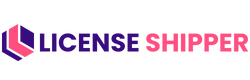Managing Products

Top Action Buttons
- Bulk Delete (Red): Remove multiple products at once.
- Export (Yellow): Download product list as a file.
- Import (Green): Upload products in bulk from a CSV.
- Add New (Purple): Create a new product manually.
Product Table Columns
- SKU – Unique product identifier.
- Name – Product title (e.g., “FIFA 24 – PC”).
- Available License – Number of unused licenses in stock.
- Sold License – Number of licenses already sold.
- Activation Guide – Whether an activation guide is attached (Yes/No).
- Date – When the product was added/updated.
- Status – Shows if product is Active or not.
- Action – Quick options to:
- ✏️ Edit product details
- 🗑️ Delete product
Search & Navigation
- Search bar (top-right): Quickly find a product by name or SKU.
- Pagination (bottom): Move through product pages (Prev/Next).
Create Product – Quick Guide

The Create Product form lets you add new software or game products into your LicenseShipper system.
📝 Fields Explained
- Product SKU (Optional)
- A unique identifier for the product (e.g.,
LSP-GAME001). - If left blank, the system auto-generates one.
- A unique identifier for the product (e.g.,
- Product Name (Required)
- The name customers will see (e.g., FIFA 24 – PC).
- Keep it clear and descriptive.
- Download Link (Required)
- A valid URL where the product file or installer can be downloaded.
- Example:
https://example.com/download/fifa24
🎯 Actions
- Create Product (Pink Button): Saves the new product into the system.
- Cancel (Gray Button): Discards input and closes the form.
✅ Tips
- Use a short SKU (easy to remember and track).
- Ensure the Download Link is always live and accessible.
- Product Name should match exactly how you want it displayed in your store or orders.
This form is the first step to building your product catalog. Once created, you can add licenses and activation guides.