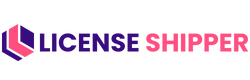Managing License

Licenses Page – Quick Guide
The Licenses Page manages all license keys for your products. Here you can add, edit, delete, and track licenses tied to specific products.
1. Top Action Buttons
- Bulk Delete (Red): Remove multiple licenses at once.
- Export (Yellow): Download the license list.
- Import (Green): Upload bulk license keys from a CSV.
- Add New (Purple): Add a new license key manually.
2. License Table Columns
- Key – The actual license code (25-digit format).
- Product – The product linked to the license (e.g., Minecraft: Java Edition – PC/Mac).
- Supplier – Vendor/source who provided the license.
- Source Cost – The purchase price of the license.
- Status – Current state of the license:
- Available – Ready to sell.
- Sold – Already assigned to an order.
- Actions – Quick controls:
- ✏️ Edit – Change details of a license.
- 🗑️ Delete – Remove a license key.
3. Search & Navigation
- Search bar (top-right): Quickly find licenses by key, product, or supplier.
- Pagination (bottom): Navigate through large lists (Prev/Next).
✅ Tips for Use
- Always import in bulk if you have large batches of licenses.
- Keep track of Source Cost for profit and expense analysis.
- Use Status to monitor inventory health (restock when Available licenses are low).
- Delete only if necessary — better to mark as sold/redeemed for accurate history.
This page acts as your license inventory center – keep it updated for smooth order fulfillment and reporting.
Create New License – Quick Guide

The Create New License form is used to add license keys to a specific product in your LicenseShipper system.
📝 Fields Explained
- Product (Required)
- Select the product this license belongs to.
- Example: Minecraft: Java Edition – PC/Mac.
- Supplier (Required)
- Choose the vendor or supplier providing the license.
- Helps with cost tracking and vendor management.
- Key Volume
- Default =
1(single-use key). - Increase if the same key can be used multiple times.
- Default =
- Source Cost ($)
- Enter the purchase price of the license key.
- Used for expense and profit margin calculations.
- License Key (Required)
- Paste the full 25‑digit license key.
- Example format:
ABCD1-EFGH2-IJKL3-MNOP4-QRST5.
🎯 Actions
- Save License (Green Button): Adds the license key to the product.
- Back (Gray Button): Cancels and returns to the license list.
✅ Tips
- Always double‑check the license key format before saving.
- Use bulk import (on Licenses page) if you have many keys.
- Track Source Cost consistently for better profit reporting.
- Use Key Volume > 1 only for multi‑activation keys.
This form is the fastest way to stock your products with new licenses, ensuring smooth order fulfillment.