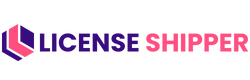Configuring the Product

Configuring Product Mapping with LicenseShipper
To enable automatic license delivery for a WooCommerce product, you need to configure LicenseShipper settings in the product edit screen.
Steps
- Edit Product
Go to WordPress Admin → Products → Edit the product you want to connect with LicenseShipper. - Product Data Panel
In the product edit page, scroll to the Product data section. - Open LicenseShipper Tab
On the left sidebar of the Product data panel, click License Shipper. - Enable LicenseShipper
- Check the box “Enable License Shipper” to allow this product to deliver license keys via LicenseShipper.
- Product Mapping
- From the dropdown, select the matching product in LicenseShipper (e.g., Minecraft: Java Edition – PC/Mac).
- This ensures that when this WooCommerce product is purchased, LicenseShipper provides a license from the mapped inventory.
Tips
- Always double‑check the mapping to avoid sending wrong license keys.
- If the product doesn’t appear in the dropdown, make sure it’s created in your LicenseShipper dashboard first.
- Mapping is one-to-one: one WooCommerce product must be linked to one LicenseShipper product.
This setup ensures customers receive the correct license key instantly after purchase.